Wireless USB headsets on Linux: My experience with the Logitech G930
USB wireless headsets can be a bit of a hit and miss affair on Linux. Stories abound of these devices failing to work, people not being able to use them for Skype, etc. I'm running Ubuntu 10.04 (Lucid Lynx) on my somewhat aging Dell Latitude D820 laptop, but recently decided to give one of those headsets a try: The Logitech G930. Here I am describing how it's performing for me.
For many years, I have used cheap wired headsets with ordinary analog audio headphone/mic plugs. But I'm spending a lot of time on Skype, talking to my overseas colleagues and customers. Since it seems to help me think, I have the tendency to walk around during discussions, usually just in circles in my home-office. But even for this small distance from my desk, wired headsets get in the way. So, a comfortable fitting wireless headset would be great.
While general USB support on Linux is excellent, wireless USB headsets historically were not very well supported, which is why I have been hesitant to try them out. I was looking around for a good RF-based headset, but what I found was either very pricey or just headphones (without a microphone). Then I came across some reports of people claiming to successfully use the Logitech G930 wireless USB headset on Linux. While this is marketed as a “gaming headset”, I figured that as long as it worked, I wouldn't care what it's called. So, with some trepidation, I decided to order this headset from Amazon. Pricing for this product can differ quite a bit, but you should expect to spend somewhere between US$90 to US$120.
The hardware
The headset arrived a few days later. In the packaging I found the headset itself, which feels like a solidly made device. It is very light and provides ample space around your ears, so it remains comfortable even for longer usage. There is also a USB connected base station – which conveniently also contains the charger cable for the headset itself – and a USB stick with the actual dongle for the wireless connection. You can see it all in this picture here (all images in this article – except screenshots – are courtesy of Logitech or DesktopReview.com).
The 'base station' is a purely passive device. Basically, a fancy USB cable or hub with a drum to tidily roll up your cables. You can see that it contains a single USB plug at the top. This allows the wireless dongle to be plugged in there, rather than into one of the ports of your computer. That is very welcome, since the dongle is quite long and would inevitably be bumped-in or bent. You avoid this danger by plugging it into that base station and placing it somewhere out of the way. The second, smaller cable from the base station is used to charge your headset. Fortunately, the headset works even while charging. The USB dongle may also be plugged straight into the computer, in which case the cable roll is not needed for operation.
The microphone feels solid and automatically mutes itself if it is flipped upwards. There is also a mute button on the left ear cup. When muted, a small red light at the end of the microphone serves as visual reminder to the wearer. A nice feature. The microphone beam actually is flexible so that it can be bent towards your mouth when talking. This probably also prevents it from breaking easily should the headset be dropped. The entire microphone connection and assembly feels solid and well done. Additional controls on the left ear cup are a roller for volume, an on-off button, a Dolby 7.1 surround button and three special effect G-buttons, which supposedly can be programmed with various functions.
The Linux experience
There is some software that comes in the packaging, but as usual, it is Windows only. So, I ignored it and just plugged in the base station cable and USB dongle, switched on the headphones, waited for the green light on dongle and headset to indicate a good connection and anxiously wondered what would happened. At first nothing. Music output continued on my laptop's built-in speakers.
But in no time, I noticed that a new sound device had been identified: When you open the PulseAudio volume control application, you can see it in the Output and Input tabs: Logitech G930 Headset Analog Stereo for output and Logitech G930 Headset Analog Mono for input. I have to say, I was very happy to see that without any special software the device was correctly recognized. Compliments to Linux's great USB support.
I selected the Logitech device in both the input and output tap, restarted my music player and there it was: Wireless sound in my new headset! Then I started Skype and made my first test call, which worked as well! The microphone was recognized and used without problem. I did not have to change any settings in Skype. In fact, the sound quality of the microphone is very good, better than with previous standard wired headsets. The built-in sound card in my laptop had always produced a slight crackle whenever I used the microphone. Annoying for others in conference calls or when I wanted to record voice-overs for screencasts. However, with this USB headset there was no crackle at all, just a nice and clear recording.
The roller for volume adjustments works well. However, it does not change the headset volume alone, but actually the volume for the entire system. Using it has the same effect as using the ACPI volume buttons on my laptop, with the familiar volume notifier appearing in the upper right corner of my desktop when the roller is used.
Sound quality: Using an equalizer to get some bass
While the sound is clear, initially I was a little disappointed about the lack of depth and bass for the G930. However, apparently for good reasons the Windows version of the Logitech software for this headset contains an equalizer, which would allow you to put more emphasis on the lower frequencies. So, I figured I should try this on Linux as well. All I needed was an equalizer. Sadly, there wasn't one in the repositories. Why PulseAudio wouldn't come bundled with an equalizer by default, or even have one available in the standard repos is beyond me. After some searching, however, I found Conn O Griofa's wonderful equalizer application for PulseAudio. Conn has his own repository. So, all you need to do is to execute these instructions:
sudo add-apt-repository ppa:psyke83/ppa
sudo apt-get update
sudo apt-get install pulseaudio-equalizer
The PulseAudio Equalizer then becomes available under your Applications > Sound menu. Select the settings form you like, save and apply. This equalizer application makes a huge difference. While before the headset sounded “tinny” and flat, music now suddenly had great volume, very satisfying bass and depth. Here are my settings:
Notice that when active, the equalizer appears as its own output device, which has to be selected.
It's a good idea to start the equalizer whenever you login. For that, go to System > Preferences > Startup Applications. Click 'Add' to enter a new startup-application. Enter “pulseaudio-equalizer enable” in the command field, as shown here. That way, the equalizer always starts and its settings are applied.
Please make sure to not turn up the low frequency too high. If you do, you will get some pretty nasty distortions or clipping on louder bass tones. However, my settings shown above are probably quite moderate, avoid those distortions and result in great sound with the Logitech G930 headset.
Wireless performance
The range and quality of the wireless signal is impressive. I have walked out my room, down a pretty long corridor, with the signal having to traverse 'around' a TV, through a heavy door and pretty stable wall and along the corridor. Only then were the first distortions audible. The range is advertised as 40 feet, but I would think it's actually more than that.
When there is much light...
Considering that the custom Windows software for the G930 cannot be used on Linux, it is no surprise that a few things do not work. Likewise, Linux itself – particularly PulseAudio – still has a few noticeable quirks. Here's a list of what I found so far:
Conclusion
For the most part the Logitech G930 on Ubuntu (10.04 and most likely also later versions) has been a very positive “works out of the box” experience for me. Great sound quality, comfortable to wear, good for music and VoIP, good build quality. I'm happy with my purchase. While there is room for improvement, I would certainly recommend the headphones for use on Linux already.
You should follow me on Twitter...
For many years, I have used cheap wired headsets with ordinary analog audio headphone/mic plugs. But I'm spending a lot of time on Skype, talking to my overseas colleagues and customers. Since it seems to help me think, I have the tendency to walk around during discussions, usually just in circles in my home-office. But even for this small distance from my desk, wired headsets get in the way. So, a comfortable fitting wireless headset would be great.
While general USB support on Linux is excellent, wireless USB headsets historically were not very well supported, which is why I have been hesitant to try them out. I was looking around for a good RF-based headset, but what I found was either very pricey or just headphones (without a microphone). Then I came across some reports of people claiming to successfully use the Logitech G930 wireless USB headset on Linux. While this is marketed as a “gaming headset”, I figured that as long as it worked, I wouldn't care what it's called. So, with some trepidation, I decided to order this headset from Amazon. Pricing for this product can differ quite a bit, but you should expect to spend somewhere between US$90 to US$120.
The hardware
The headset arrived a few days later. In the packaging I found the headset itself, which feels like a solidly made device. It is very light and provides ample space around your ears, so it remains comfortable even for longer usage. There is also a USB connected base station – which conveniently also contains the charger cable for the headset itself – and a USB stick with the actual dongle for the wireless connection. You can see it all in this picture here (all images in this article – except screenshots – are courtesy of Logitech or DesktopReview.com).
The 'base station' is a purely passive device. Basically, a fancy USB cable or hub with a drum to tidily roll up your cables. You can see that it contains a single USB plug at the top. This allows the wireless dongle to be plugged in there, rather than into one of the ports of your computer. That is very welcome, since the dongle is quite long and would inevitably be bumped-in or bent. You avoid this danger by plugging it into that base station and placing it somewhere out of the way. The second, smaller cable from the base station is used to charge your headset. Fortunately, the headset works even while charging. The USB dongle may also be plugged straight into the computer, in which case the cable roll is not needed for operation.
The microphone feels solid and automatically mutes itself if it is flipped upwards. There is also a mute button on the left ear cup. When muted, a small red light at the end of the microphone serves as visual reminder to the wearer. A nice feature. The microphone beam actually is flexible so that it can be bent towards your mouth when talking. This probably also prevents it from breaking easily should the headset be dropped. The entire microphone connection and assembly feels solid and well done. Additional controls on the left ear cup are a roller for volume, an on-off button, a Dolby 7.1 surround button and three special effect G-buttons, which supposedly can be programmed with various functions.
The Linux experience
There is some software that comes in the packaging, but as usual, it is Windows only. So, I ignored it and just plugged in the base station cable and USB dongle, switched on the headphones, waited for the green light on dongle and headset to indicate a good connection and anxiously wondered what would happened. At first nothing. Music output continued on my laptop's built-in speakers.
But in no time, I noticed that a new sound device had been identified: When you open the PulseAudio volume control application, you can see it in the Output and Input tabs: Logitech G930 Headset Analog Stereo for output and Logitech G930 Headset Analog Mono for input. I have to say, I was very happy to see that without any special software the device was correctly recognized. Compliments to Linux's great USB support.
I selected the Logitech device in both the input and output tap, restarted my music player and there it was: Wireless sound in my new headset! Then I started Skype and made my first test call, which worked as well! The microphone was recognized and used without problem. I did not have to change any settings in Skype. In fact, the sound quality of the microphone is very good, better than with previous standard wired headsets. The built-in sound card in my laptop had always produced a slight crackle whenever I used the microphone. Annoying for others in conference calls or when I wanted to record voice-overs for screencasts. However, with this USB headset there was no crackle at all, just a nice and clear recording.
The roller for volume adjustments works well. However, it does not change the headset volume alone, but actually the volume for the entire system. Using it has the same effect as using the ACPI volume buttons on my laptop, with the familiar volume notifier appearing in the upper right corner of my desktop when the roller is used.
Sound quality: Using an equalizer to get some bass
While the sound is clear, initially I was a little disappointed about the lack of depth and bass for the G930. However, apparently for good reasons the Windows version of the Logitech software for this headset contains an equalizer, which would allow you to put more emphasis on the lower frequencies. So, I figured I should try this on Linux as well. All I needed was an equalizer. Sadly, there wasn't one in the repositories. Why PulseAudio wouldn't come bundled with an equalizer by default, or even have one available in the standard repos is beyond me. After some searching, however, I found Conn O Griofa's wonderful equalizer application for PulseAudio. Conn has his own repository. So, all you need to do is to execute these instructions:
sudo add-apt-repository ppa:psyke83/ppa
sudo apt-get update
sudo apt-get install pulseaudio-equalizer
The PulseAudio Equalizer then becomes available under your Applications > Sound menu. Select the settings form you like, save and apply. This equalizer application makes a huge difference. While before the headset sounded “tinny” and flat, music now suddenly had great volume, very satisfying bass and depth. Here are my settings:
Notice that when active, the equalizer appears as its own output device, which has to be selected.
It's a good idea to start the equalizer whenever you login. For that, go to System > Preferences > Startup Applications. Click 'Add' to enter a new startup-application. Enter “pulseaudio-equalizer enable” in the command field, as shown here. That way, the equalizer always starts and its settings are applied.
Please make sure to not turn up the low frequency too high. If you do, you will get some pretty nasty distortions or clipping on louder bass tones. However, my settings shown above are probably quite moderate, avoid those distortions and result in great sound with the Logitech G930 headset.
Wireless performance
The range and quality of the wireless signal is impressive. I have walked out my room, down a pretty long corridor, with the signal having to traverse 'around' a TV, through a heavy door and pretty stable wall and along the corridor. Only then were the first distortions audible. The range is advertised as 40 feet, but I would think it's actually more than that.
When there is much light...
Considering that the custom Windows software for the G930 cannot be used on Linux, it is no surprise that a few things do not work. Likewise, Linux itself – particularly PulseAudio – still has a few noticeable quirks. Here's a list of what I found so far:
- The programmable “G buttons” on the left ear cup don't do anything. On Windows, using Logitech's provided software, you can program them with various functions, such as voice morph, or special application specific shortcuts. It would be nice if I could program those on Linux as well, for example to pause my music player, or to pick up an incoming Skype call. Sadly, it's not meant to be, unless Logitech (or some enterprising soul) manages to release useful Linux software for this task.
- The Dolby Surround Sound button has no effect. Since I don't use the headset for gaming, though, this doesn't concern me much.
- When you adjust the volume, either with your computer's ACPI buttons or the roller on the side of the headset, sometimes a faint crackling is audible. It's not really very bothersome, since it's only there right when you change the volume, but I noticed it nevertheless.
- The ear cups are nicely padded and thus muffle any ambient noise well. However, when you are in a VoIP call, you therefore also have no good feeling for the sound or volume of your own voice. It doesn't seem to be possible to redirect your microphone input to the headset speakers. This, however, seems to be more of a PulseAudio limitation than of the headset. I tried to switch-on the loopback module for PulseAudio, but there is too much of a delay to make this useful. So, when using VoIP, you have to be a bit mindful of your own voice. You can get used to it, though.
- For some reason, I cannot switch sound devices in the middle of a song. In fact, when I want to switch to the external speakers, or back to the USB headset, I have to do that switch in the Input and Output device dialogs of the PulseAudio volume control application. And even then at first nothing changes. I actually have to restart my sound applications (Skype, gnome-player, etc.) before the change is recognized. Quite annoying. Again, this seems to be mostly a PulseAudio limitation, and doesn't appear to have anything to do with the Logitech headset per-se. However, after always using the standard, built-in sound card and cheap headphones where changing devices was merely a matter of pulling a plug, I certainly noticed that particular aspect. Pulling the plug on the USB dongle turned out to be not a good idea: Doing so at some point locked up my computer. So, switching the devices in software is the preferred way. A properly working and simple to use PulseAudio device chooser application would be great. There is a package with exactly this name in the Ubuntu repositories, but it does not do – at least not easily – what the name seems to promise.
Conclusion
For the most part the Logitech G930 on Ubuntu (10.04 and most likely also later versions) has been a very positive “works out of the box” experience for me. Great sound quality, comfortable to wear, good for music and VoIP, good build quality. I'm happy with my purchase. While there is room for improvement, I would certainly recommend the headphones for use on Linux already.
You should follow me on Twitter...
Labels: usb wireless headset ubuntu linux logitech g930
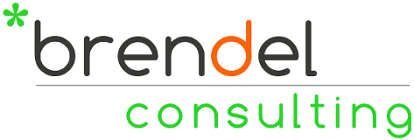








16 Comments:
I really appreciate a thourough review such as this, instead of the common "blog then pitch to buy". Being a Ubuntu Linux enthusiast too, that was the icing on the cake for me. Thanks!
By Jay Couture, At
September 16, 2011 at 2:33 AM
Jay Couture, At
September 16, 2011 at 2:33 AM
Is surround available?
By Anonymous, At
January 15, 2012 at 2:15 AM
Anonymous, At
January 15, 2012 at 2:15 AM
Not as far as I know, but I didn't have any software to test this with. Also, I don't know if pulse audio would support it.
By Juergen Brendel, At
January 16, 2012 at 9:35 AM
Juergen Brendel, At
January 16, 2012 at 9:35 AM
Hello,
I'm thinking about getting a pair of these Logitech G930 headphones, but I'd like it if the G-keys on the left side of the headset work (under any Linux distro).
There are accounts on the Ubuntu forums that indicate the G-keys work under 10.04/10.10 [0]. I noticed you said they do not work - have you tried getting them working again and is the result still non-functional G-keys?
[0] http://ubuntuforums.org/showthread.php?t=1586854
Thanks,
silvertip257
@gmail.com
By Anonymous, At
February 19, 2012 at 1:02 PM
Anonymous, At
February 19, 2012 at 1:02 PM
I found out that the G-buttons do map to specific key codes and that you can assign them to particular functions via the system's keyboard shortcut utilities, or via application specific key-maps, such as in Audiacious with the Global Hotkey plugin.
By Juergen Brendel, At
February 20, 2012 at 6:52 AM
Juergen Brendel, At
February 20, 2012 at 6:52 AM
Hello,
I am considering buying these headphones, but only if I would be able somehow to use 5.1 in Linux. Would it be possible to have a list of mixer elements? The commands to get this information are:
amixer info -D hw:1
and
amixer scontrols -D hw:1
The commands assume that there is a "default" soundcard in your system, identified as hw:0, so that the headphones are hw:1
Thank you,
Florin
By Anonymous, At
March 22, 2012 at 6:41 AM
Anonymous, At
March 22, 2012 at 6:41 AM
When I run those two commands, I get:
Card hw:1 'Headset'/'Logitech Logitech G930 Headset at usb-0000:00:1d.0-1.1.1, full speed'
Mixer name : 'USB Mixer'
Components : 'USB046d:0a1f'
Controls : 4
Simple ctrls : 2
and:
Simple mixer control 'PCM',0
Simple mixer control 'Mic',0
I hope this helps.
By jbrendel, At
March 22, 2012 at 7:54 AM
jbrendel, At
March 22, 2012 at 7:54 AM
I have the Logitech G35 for the last 2 years or so which seem to be the wired and/or older version of the G930. It looks identical in the photos apart from the wire and has the same controls.
Output of my amixer is -
Card hw:2 'Headset'/'Logitech Logitech G35 Headset at usb-0000:00:1d.7-2.3, full speed'
Mixer name : 'USB Mixer'
Components : 'USB046d:0a15'
Controls : 8
Simple ctrls : 4
I've not managed to find a way to get surround sound in Linux yet but hoping a solution comes someday. I have used it in Windows though and the surround serves to widen the sound with little front/back changes noticeable. It does sound a lot better though, just not true environmental surround. Maybe that has changed on the G930.
My volume control randomly works with that and all buttons seemingly sending mouse commands. Muting for example does mute, but also sends the cursor to the top-left of the screen.
I get around the muffled own voice thing by just moving the right headphone cup slightly off my ear so I can hear myself but still get stereo sound.
I use OpenSuse 12.1 if it makes any difference.
By Dan Brown, At
April 16, 2012 at 11:49 PM
Dan Brown, At
April 16, 2012 at 11:49 PM
Great review thanks very much, I'll be getting mine now.
By csanders, At
September 1, 2012 at 4:41 AM
csanders, At
September 1, 2012 at 4:41 AM
Appreciate the thorough review. This gave me the confidence to purchase them as a Ubuntu user. I very happy now!
By Anonymous, At
April 19, 2013 at 12:41 PM
Anonymous, At
April 19, 2013 at 12:41 PM
These would be good headphones as there are some good features but:
1. battery life degraded rapidly until there were effectively not wireless
2. after just a 6 months of normal use, they would no longer take a charge at all and were inoperable
I hope others have a better experience with this model or indeed buy something else which is what I am going to do now having binned the logitech
By Anonymous, At
June 30, 2013 at 9:55 AM
Anonymous, At
June 30, 2013 at 9:55 AM
Hello Anonymous,
Sorry to hear about the degrading battery life issues you are experiencing. Fortunately, to this day, this still has not happened with my headsets.
Fortunately, it seems to be possible to change the batteries. Some searching found that the batteries themselves are available on Ebay for around $10 and that there are tutorials and videos on how to replace them.
Good luck!
By jbrendel, At
July 1, 2013 at 8:13 AM
jbrendel, At
July 1, 2013 at 8:13 AM
> It doesn't seem to be possible to redirect your microphone input to the headset speakers.
I use JACK for this. In qjackctl I just connect my system input with my system output.
Thanks for the article!
By J5lx, At
March 29, 2014 at 12:31 AM
J5lx, At
March 29, 2014 at 12:31 AM
I managed to get the G keys working. First, I mapped the keys using the Logitech Gaming Software in Windows as such:
G1=Next
G2=Play/Pause
G3=Prev
Then, on linux, I installed xbindkeys and wrote ~/.xbindkeysrc as per https://gist.github.com/Cameri/2a887f1df2320b9702ae and added xbindkeys to your list of autostart programs.
Now I can play/pause and switch between songs and videos on any music/video player out there.
I haven't been able to get surround sound working... As the device is recognized as a stereo headset. This seems to be a driver issue.
I also experience problems using my headset with Skype and Google Hangouts... I must have built-in audio enabled (weird, imho) or Skype won't recognize the Logitech audio device.
By Unknown, At
July 29, 2014 at 6:31 AM
Unknown, At
July 29, 2014 at 6:31 AM
well.
u buy a 7.1 surround sound headset where surround sound is not working.
thats not ok. especially for that price.
only 2 speakers inside -> therefore linux only detects stereo. (driver only for windows)
By Anonymous, At
April 17, 2015 at 8:08 PM
Anonymous, At
April 17, 2015 at 8:08 PM
How do you resolved knowing if you need to charge the headset? and if the headset is charged and can be unplugged? while using ubuntu
By Sebastian Elizondo, At
May 21, 2015 at 4:49 AM
Sebastian Elizondo, At
May 21, 2015 at 4:49 AM
Post a Comment
Subscribe to Post Comments [Atom]
<< Home